reading-notes
Links
Links are the defining feature of the web because they allow you to move from one web page to another — enabling the very idea of browsing or surfing.
Types of Links
- Links from one website to another.
- Links from one page to another on the same website.
- Links from one part of a web page to another part of the same page.
- Links that open in a new browser window.
- Links that start up your email program and address a new email to someone.
Links are created using the < a> element. Users can click on anything between the opening < a> tag and the closing < /a> tag. You specify which page you want to link to using the href attribute.
The text between the opening < a> tag and closing < /a> tag is known as link text. Where possible, the link text should explain where visitors will be taken if they click on it (rather than just saying “click here”).
To write good link text, you can think of words people might use when searching for the page that you are linking to. (For example, rather than write “places to stay” you could use something more specific such as “hotels in New York.”).
< a> Links are created using the < a> element which has an attribute called href. The value of the href attribute is the page that you want people to go to when they click on the link. Users can click on anything that appears between the opening < a> tag and the closing < /a> tag and will be taken to the page specified in the href attribute. When you link to a different website, the value of the href attribute will be the full web address for the site, which is known as an absolute URL.
Absolute URLS URL stands for Uniform Resource Locator. Every web page has its own URL. This is the web address that you would type into a browser if you wanted to visit that specific page. An absolute URL starts with the domain name for that site, and can be followed by the path to a specific page. If no page is specified, the site will display the homepage.
When you are linking to other pages within the same site, you do not need to specify the domain name in the URL. You can use a shorthand known as a relative URL.
Relative URLs
| Relative Link Type | Example |
|---|---|
| Same Folder To link to a file in the same folder, just use the file name. (Nothing else is needed.) | To link to music reviews from the music homepage: < a href=”reviews.html”>Reviews< /a> |
| Child Folder For a child folder, use the name of the child folder, followed by a forward slash, then the file name. | To link to music listings from the homepage: < a href=”music/listings.html”>Listings< /a> |
| Grandchild Folder Use the name of the child folder, followed by a forward slash, then the name of the grandchild folder, followed by another forward slash, then the file name. | To link to DVD reviews from the homepage:< a href=”movies/dvd/reviews.html”> Reviews< /a> |
| Parent Folder Use ../ to indicate the folder above the current one, then follow it with the file name. | To link to the homepage from the music reviews: < a href=”../index.html”>Home< /a> |
| GrandParent Folder Repeat the ../ to indicate that you want to go up two folders (rather than one), then follow it with the file name. | To link to the homepage from the DVD reviews: < a href=”../../index.html”>Home< /a> |
Email Links
mailto: To create a link that starts up the user’s email program and addresses an email to a specified email address, you use the < a> element. However, this time the value of the href attribute starts with mailto: and is followed by the email address you want the email to be sent to. On the right you can see that an email link looks just like any other link but, when it is clickedon, the user’s email program will open a new email message and address it to the person specified in the link.
< a href=”mailto:jon@example.org”>Email Jon< /a>
This example is of a web page about film.
< html>
< head>
< title>Links< /title>
< /head>
< body>
< h1 id=”top”>Film Folk< /h1>
< h2>Festival Diary< /h2>
< p> Here are some of the film festivals we will be attending this year.< br />Please < a href=”mailto:filmfolk@example.org”> contact us< /a> if you would like more information.< /p>
< h3>January< /h3>
< p>< a href=”http://www.sundance.org”> Sundance Film Festival< /a>< br /> Park City, Utah, USA < br /> 20 - 30 January 2011< /p>
< h3>February< /h3>
< p>< a href=”http://www.tropfest.com”> Tropfest< /a>< br /> Sydney, Australia< br /> 20 February 2011< /p>
< p>< a href=”about.html”>About Film Folk< /a>< /p>
< p>< a href=”#top”>Top of page< /a>< /p>
< /body>
< /html>
Key Concepts in Positioning Elements
Building Blocks CSS treats each HTML element as if it is in its own box. This box will either be a block-level box or an inline box.
Block-level elements start on a new line Examples include: < h1> < p> < ul> < li>
Inline elements flow in between surrounding text Examples include: < img> < b> < i>
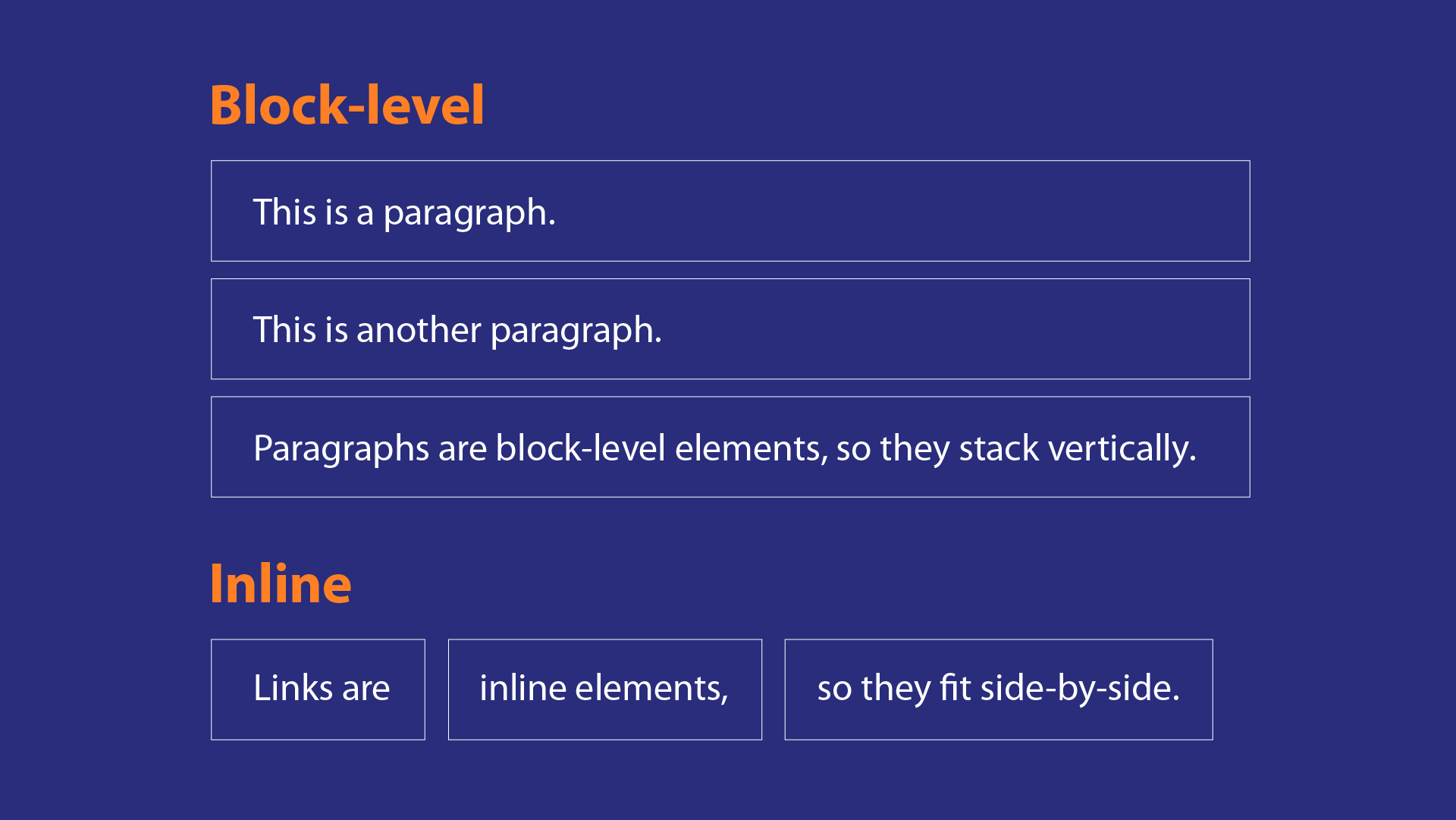
Containing Elements If one block-level element sits inside another block-level element then the outer box is known as the containing or parent element.
Controll ing the Position of Elements
CSS has the following positioning schemes that allow you to control the layout of a page: normal flow, relative positioning, and absolute positioning. You specify the positioning scheme using the position property in CSS. You can also float elements using the float property.
-
Normal flow Every block-level element appears on a new line, causing each item to appear lower down the page than the previous one. Even if you specify the width of the boxes and there is space for two elements to sit side-byside, they will not appear next to each other. This is the default behavior (unless you tell the browser to do something else).
-
Relative Positioning This moves an element from the position it would be in normal flow, shifting it to the top, right, bottom, or left of where it would have been placed. This does not affect the position of surrounding elements; they stay in the position they would be in in normal flow.
-
Ab solute positioning This positions the element in relation to its containing element. It is taken out of normal flow, meaning that it does not affect the position of any surrounding elements (as they simply ignore the space it would have taken up). Absolutely positioned elements move as users scroll up and down the page.
FUNCTIONS & METHODS
Function — a set of instructions that perform a task. Method — a set of instructions that are associated with an object.
Functions are like recipes. They can execute a set of instructions on data or variables and return the result. The beauty of functions is that they are recyclable. That is, the function can be used repeatedly without having to write the same code again.
// Define a function that prints a string function welcomeMessage() { console.log(‘Welcome to JavaScript’); } // Call the function welcomeMessage();
In the example above, the welcomeMessage function is used to display Welcome to JavaScript in the console. Let’s walk through this code step-by-step:
- The function keyword indicates the start of a function.
- The word that follows (welcomeMessage) is the function’s name.
- The empty parentheses after welcomeMessage indicate that there are no parameters, or inputs, for the function.
- The code between the opening ({) and closing (}) curly braces is a set of instructions. This code will only execute when the function is called.
- To call a method, you need the function’s name, a pair of parentheses, and a semicolon. In this example, the function is called with welcomeMessage();.
Methods A method, like a function, is a set of instructions that perform a task. The difference is that a method is associated with an object, while a function is not. Let’s explore some of JavaScript’s built-in methods.
var str = ‘CodeCADEMY’; var str1 = str.toLowerCase(); var str2 = str.toUpperCase();
The variable str in the example above stores the string ‘CodeCADEMY’. The .toLowerCase() and .toUpperCase() methods in the example above are called on str. Let’s talk through each line:
- On the second line, the .toLowerCase() method is called on the str variable, which returns the lowercase string ‘codecademy’.
- On the third line, the .toUpperCase() method is called on the str variable, which returns the uppercase string ‘CODECADEMY’. Notice, periods are used to call a method on an object, as in str.toLowerCase();.
6 Reasons for Pair Programming
-
Greater efficiency It is a common misconception that pair programming takes a lot longer and is less efficient. In reality, when two people focus on the same code base, it is easier to catch mistakes in the making.
-
Engaged collaboration When two programmers focus on the same code, the experience is more engaging and both programmers are more focused than if they were working alone.
-
Learning from fellow students Everyone has a different approach to problem solving; working with a teammate can expose developers to techniques they otherwise would not have thought of.
-
Social skills Pair programming is great for improving social skills. When working with someone who has a different coding style, communication is key.
-
Job interview readiness A common step in many interview processes involves pair programming between a current employee and an applicant, either in person or through a shared screen.
-
Work environment readiness Many companies that utilize pair programing expect to train fresh hires from CS-degree programs on how they operate to actually deliver a product.